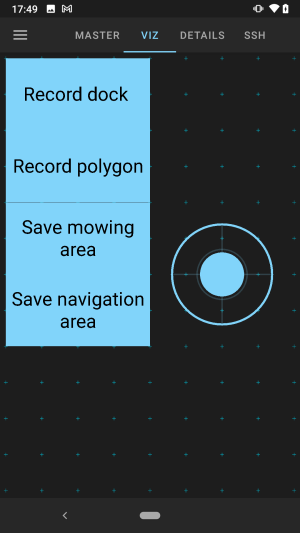Difference between revisions of "Setting up ROS Mobile"
Jump to navigation
Jump to search
(ROS-Mobile setup page) |
m (add missing newline) |
||
| Line 1: | Line 1: | ||
'''NOTE: THIS CURRENTLY ONLY WORKS WITH THE DEVELOPMENT BRANCH''' | '''NOTE: THIS CURRENTLY ONLY WORKS WITH THE DEVELOPMENT BRANCH''' | ||
Example configuration for ROS-Mobile for use with OpenMower. | Example configuration for ROS-Mobile for use with OpenMower. | ||
Latest revision as of 15:06, 30 August 2022
NOTE: THIS CURRENTLY ONLY WORKS WITH THE DEVELOPMENT BRANCH
Example configuration for ROS-Mobile for use with OpenMower.
Install ROS-Mobile
Either install ROS-Mobile through the Google Playstore or get the apk file from the github repository
Configure ROS-Mobile
Start by adding a new configuration from the menu.
In the tab Master, configure Master IP and Port to the device running OpenMower.
In the Details tab, Add the following:
- Add Joystick.
- Viz location: X = 4, Y = 4, Width = 4, Height = 4
- Publisher: Topic Name = joy_vel
- Add Record Dock Button.
- Viz location: X = 0, Y = 10, Width = 4, Height = 2
- Publisher: Topic Name = record_dock
- Parameters: Button text = Record dock
- Add Record Polygon Button.
- Viz location: X = 0, Y = 8, Width = 4, Height = 2
- Publisher: Topic Name = record_polygon
- Parameters: Button text = Record polygon
- Add Save Mowing Area Button.
- Viz location: X = 0, Y = 6, Width = 4, Height = 2
- Publisher: Topic Name = record_mowing
- Parameters: Button text = Save mowing area
- Add Save Navigation Area Button.
- Viz location: X = 0, Y = 4, Width = 4, Height = 2
- Publisher: Topic Name = record_navigation
- Parameters: Button text = Save navigation area